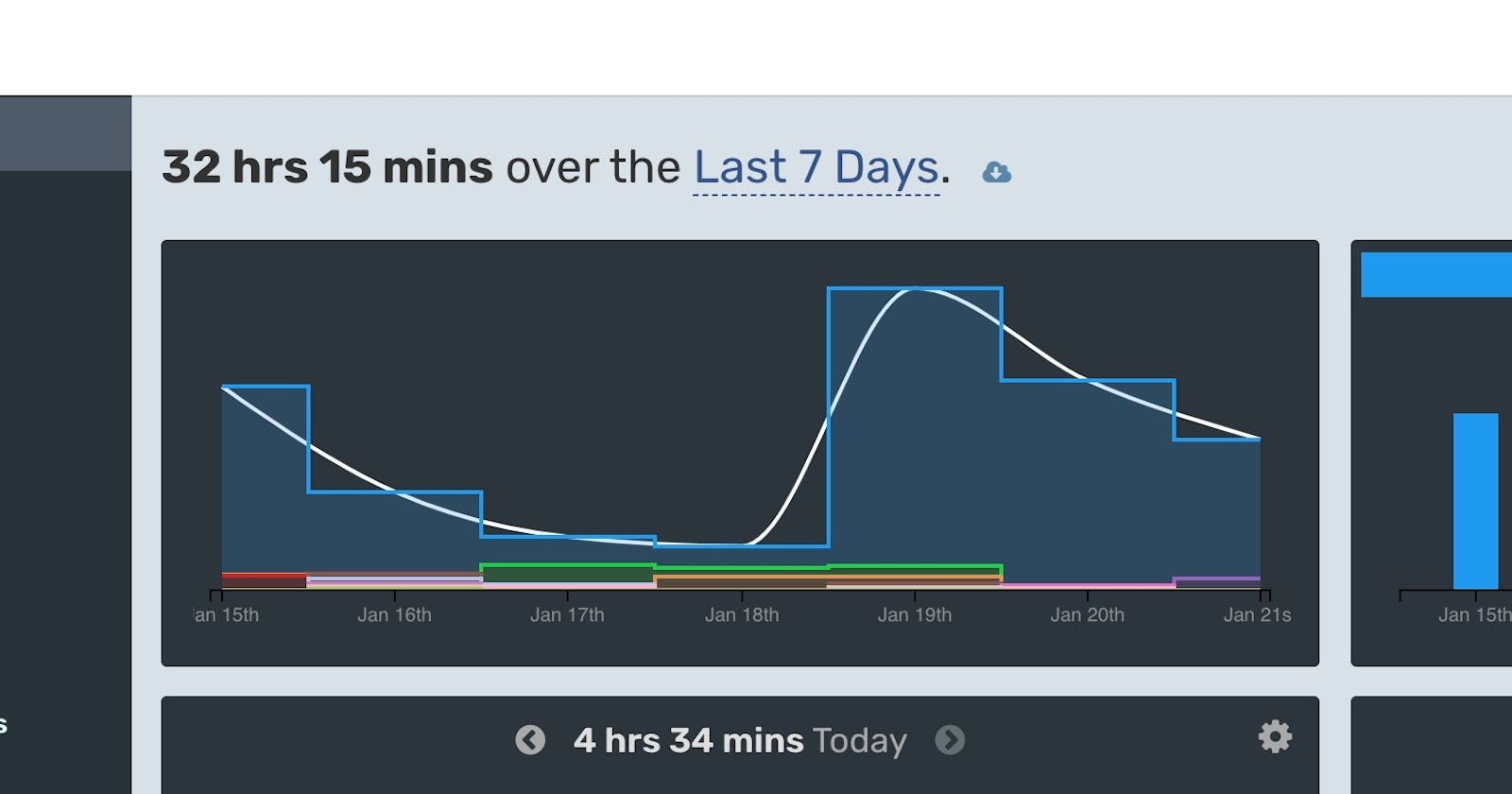Whether it’s to boost your ego or monitor your productivity, being able to track the number of hours you spend coding daily or on a particular project is super cool.
As a developer, you may want to know how much time you spend coding, or as a freelancer, you may need a way to measure the time you spend on a specific project so you can invoice your client. Wakatime is here for you!!!
Wakatime is a platform that integrates in your IDEs and other development tools to track the time you spend coding. They have more than 50 plugins for the most popular ides like vscode and sublime, it can also be integrated with GitHub .
With Wakatime, it is possible to see the following:
Which project you spend your time on and the duration
Which file-types (programming language) are used
The Code Editor used
The device(s) used
You can also set coding time goals on the platform.
One other feature I find very cool is that they send a report to your mail every monday showing how you performed the previous week. It gets me charged up for the new week.
Follow the steps below to start using wakatime
Visit https://wakatime.com/ and signup .
After signing up, open vscode.
Note: You can use wakatime in various IDEs but Visual Studio Code will be my use case.
To learn how to integrate wakatime into other IDEs, visit here , choose your preferred IDE and follow the installation guide.
In vscode, go to tools or extensions , search for Wakatime and install it
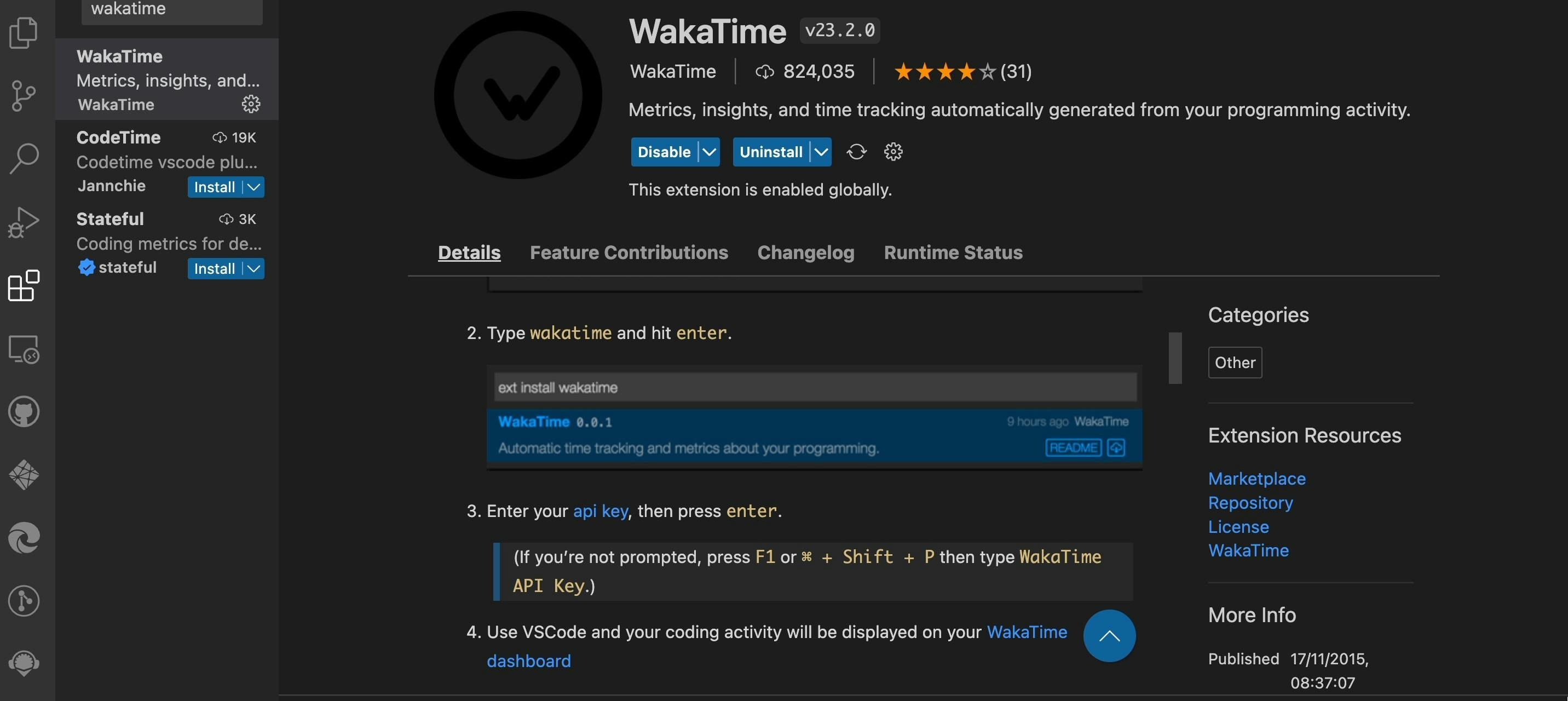
After installing, you’ll get a prompt to enter your API key.
(If you’re not prompted, press F1 or CMD + Shift + P and the box will appear.)
To get your API Key, go to your wakatime dashboard, click on settings, click on account and you’ll see the API key field , click to show, then copy the key.
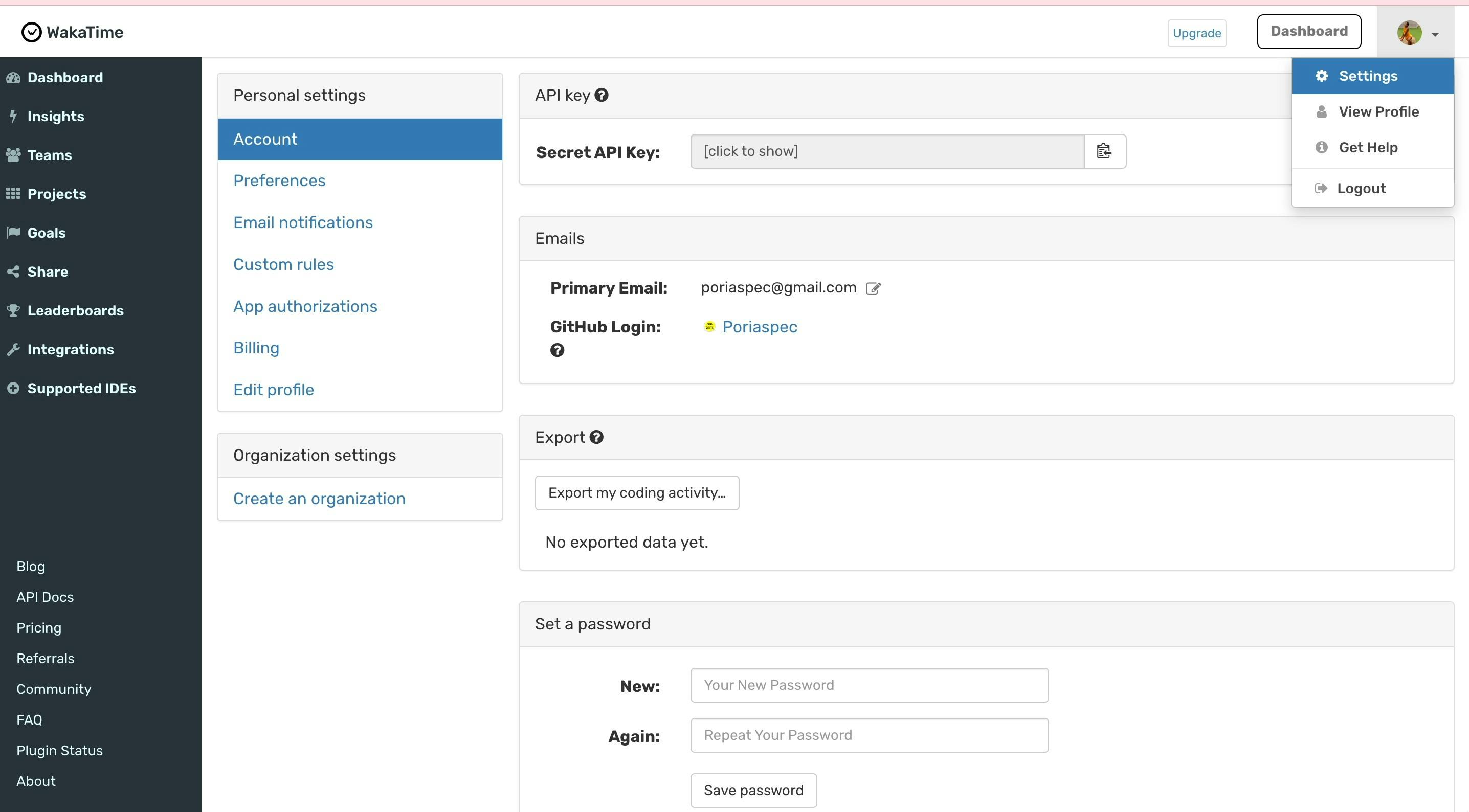
Go back to your vscode, paste the api key and press enter.
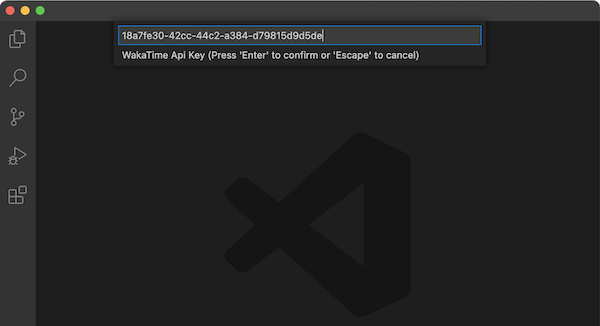
Viola, you’re all set!!!
This clock Icon and your current code time should appear at the bottom part of your vscode after it initializes.
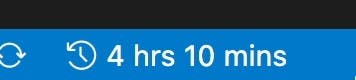
You can also check out the other features in the wakatime dashboard and play around with them.
Personally, I will be using the goal feature to set a goal for myself this week.
Let me know if you have any question or suggestions in the comment section.