Introduction
Glasp (Greatest Legacy Accumulated as Shared Proof) is a free browser-extension-based social web highlighter. It enables its users to highlight and note down ideas from web pages and share them with like-minded people without switching between the webpage and a note-taking app.
Glasp aims to solve the problem of knowledge isolation by providing an easy way to annotate and share ideas.
Instead of leaving your knowledge, insights, and experiences in personal spaces such as note-taking apps where no one can access them, with Glasp, you can capture online content with coloured highlighting options, which are automatically curated to your Glasp homepage. These highlights can be tagged, searched for, linked to, and shared on various platforms, including Twitter, Teams, and Slack.
The Glasp web extension is available on the Chrome Web Store if you are using Google Chrome Browser or the Safari App Store if you are using Safari Browser. It also supports Microsoft Edge, Brave, Opera, and Vivaldi browsers.
Features of Glasp
Web Highlight: With Glasp, a user can highlight different ideas or quotes on a webpage using different colours.
Saved Automatically: Highlights are curated and saved automatically to the user’s homepage in an organized and easily accessible way.
Copy and Export Highlights: Users can easily copy and export their highlights in different formats like TXT, CSV, HTML, and MD. Highlights can also be exported as images, either in landscape or portrait mode. These are called Quoteshots.
Tag and Search: Users can tag their highlights, making it very easy to search and retrieve information.
Blog and Newsletter Embeds: By using the embed link for your profile page, users can embed their Glasp page in their blogs or newsletters.
AI Summary: Glasp provides an AI summary feature that can be used to summarize highlighted content.
Share your highlights: Glasp allows its users to share their highlights on different platforms such as Twitter, Teams, and Slack. This ensures easy knowledge sharing and collaboration.
Discover Content and People: You can discover various interesting and informative content and connect with various people via Glasp.
Annotation: With Glasp, users can add notes to their highlighted content, which enables them to provide more information or context to the highlighted content.
Kindle integration: Users can import their notes and highlights from Kindle.
Collaboration: A user can collaborate with other users by inviting them to view or contribute to highlights.
Analytics: Users can track their progress and activities through the analytics provided by Glasp. This analysis includes the number of highlights, views, and shares.
YouTube Transcription and Summary: With the Glasp Extension, users can read and copy the transcription of a YouTube video. It also allows them to generate a summary of the YouTube video using ChatGPT.
Getting started with Glasp
Visit the glasp website and click on Sign up.

Click on "Continue with Google" and select your preferred Google account in the popup.
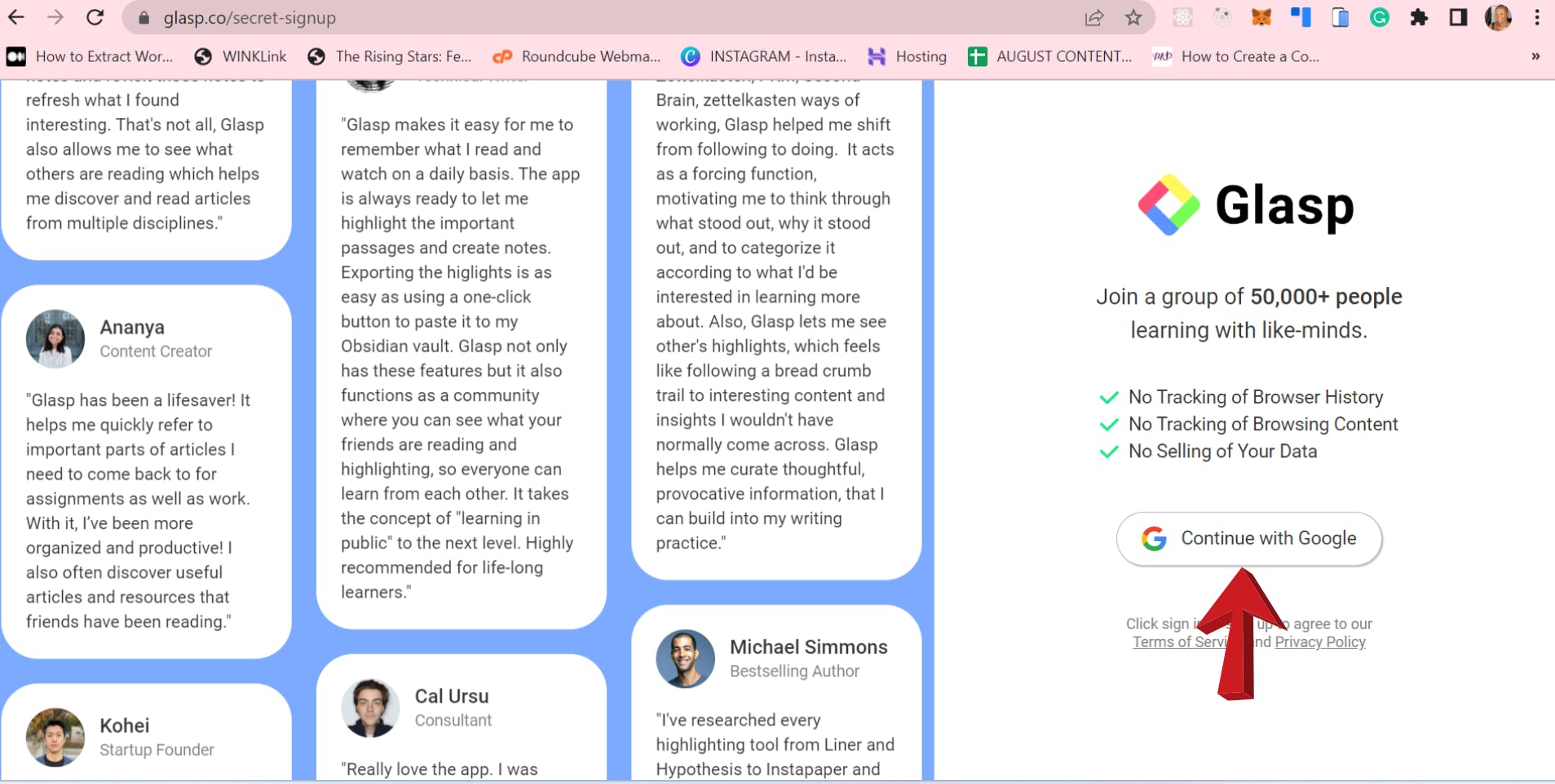
Select your favorite topics from the box, then click "Save."
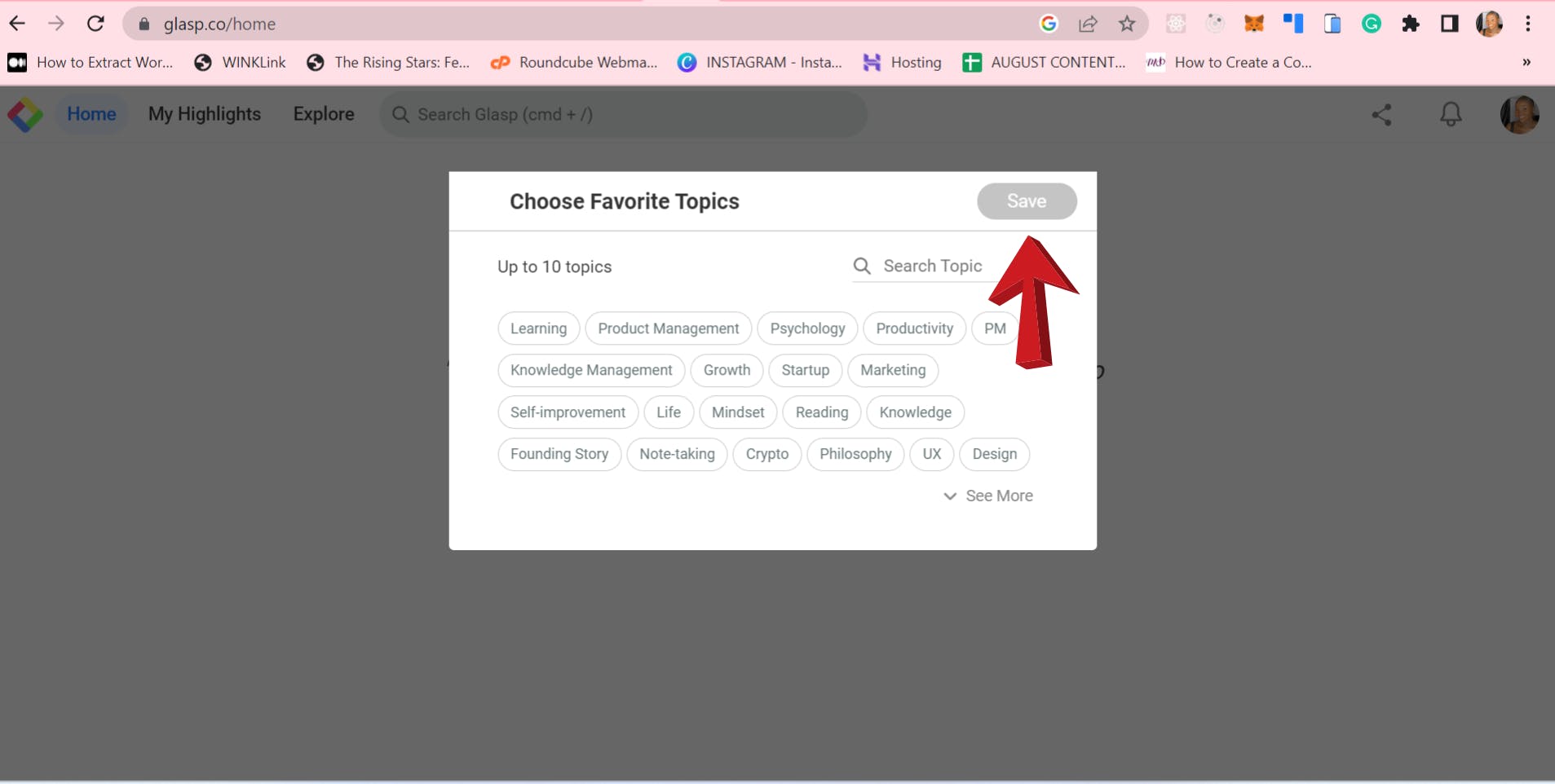
After completing the signup process, you will be redirected to your homepage. Here, you can see the topics you are interested in, the recommended topics, and the navigation to other sections of the webpage.
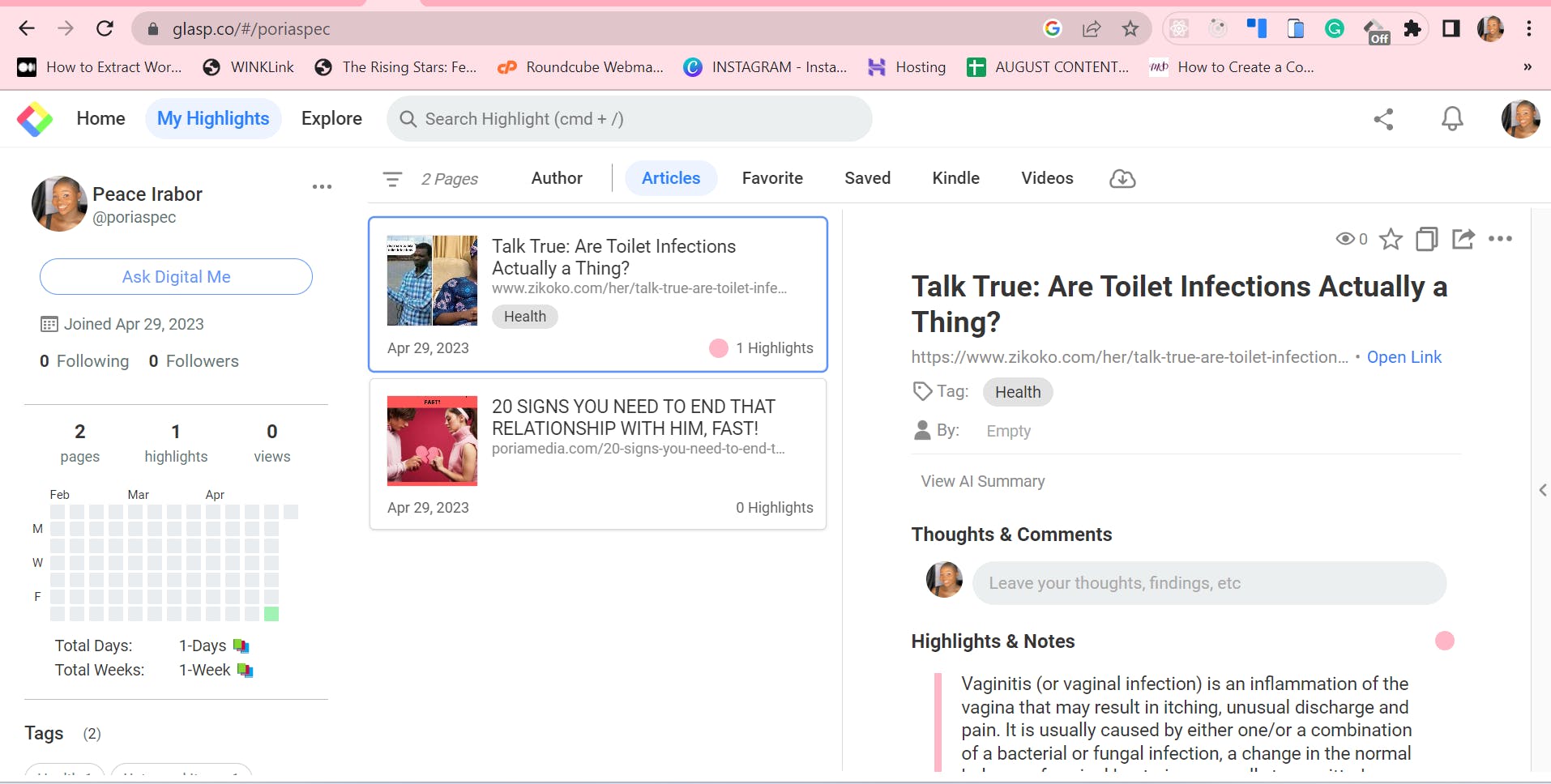
To view your highlighted content, click on my highlight.
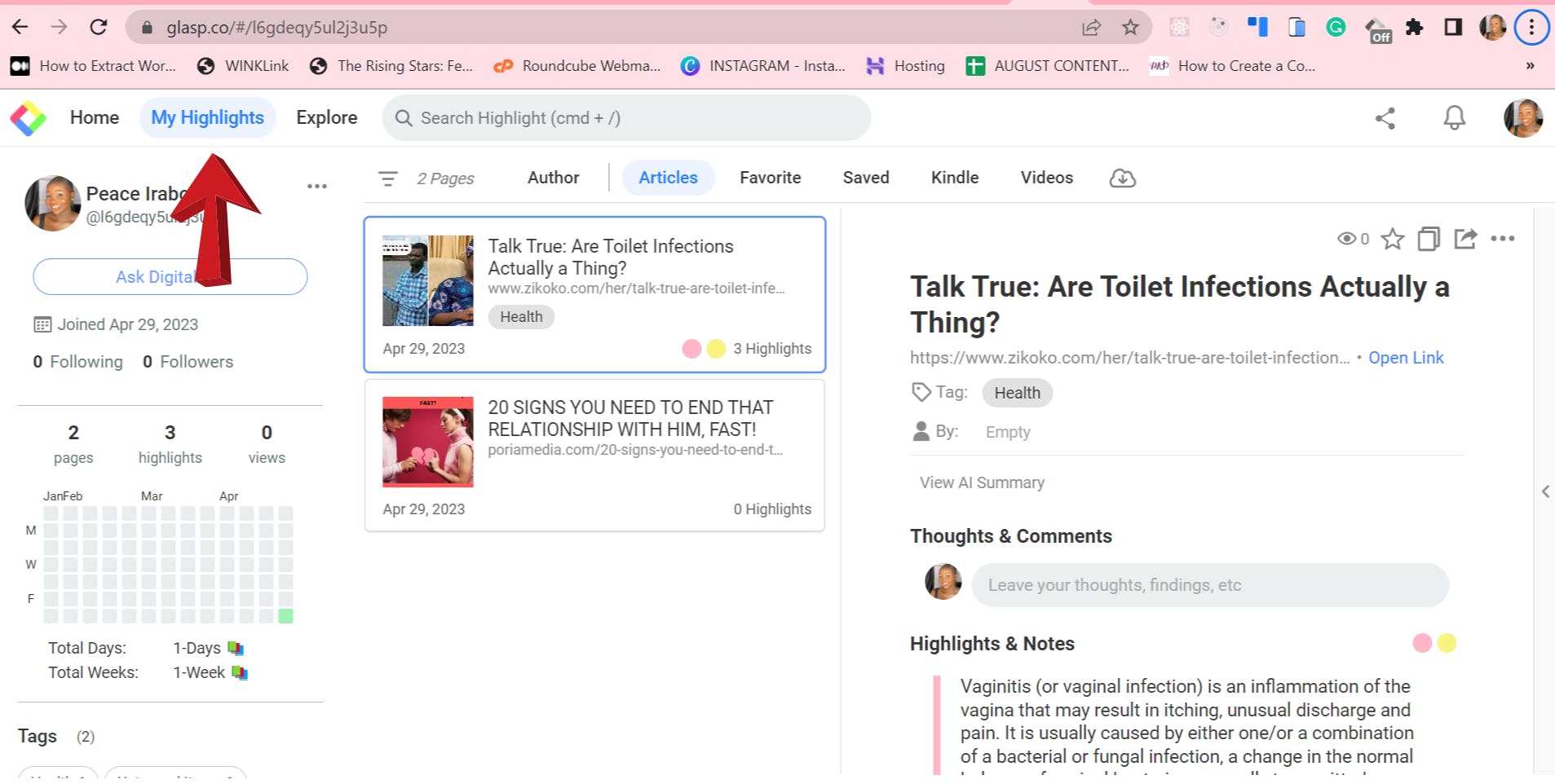
Note: You won’t have any highlights yet until you install and use the Chrome extension. This is explained in the next section of the article.
- On the “My Highlights” page, you can edit your profile by clicking the three dots next to your profile picture.
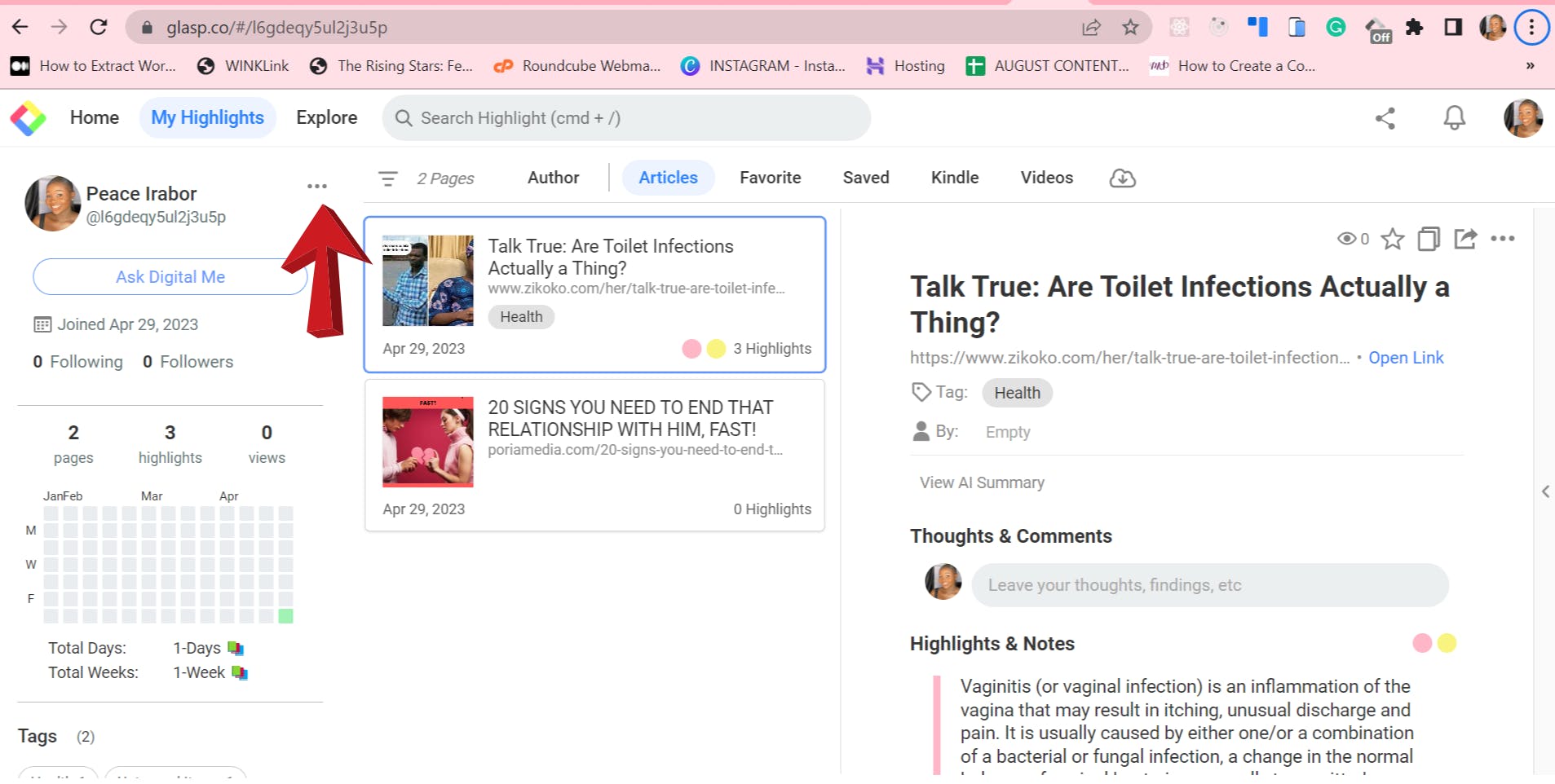
You can edit your display name, username, bio, profile image, location, colour labels, and social media links. Click “Save” after you finish editing.
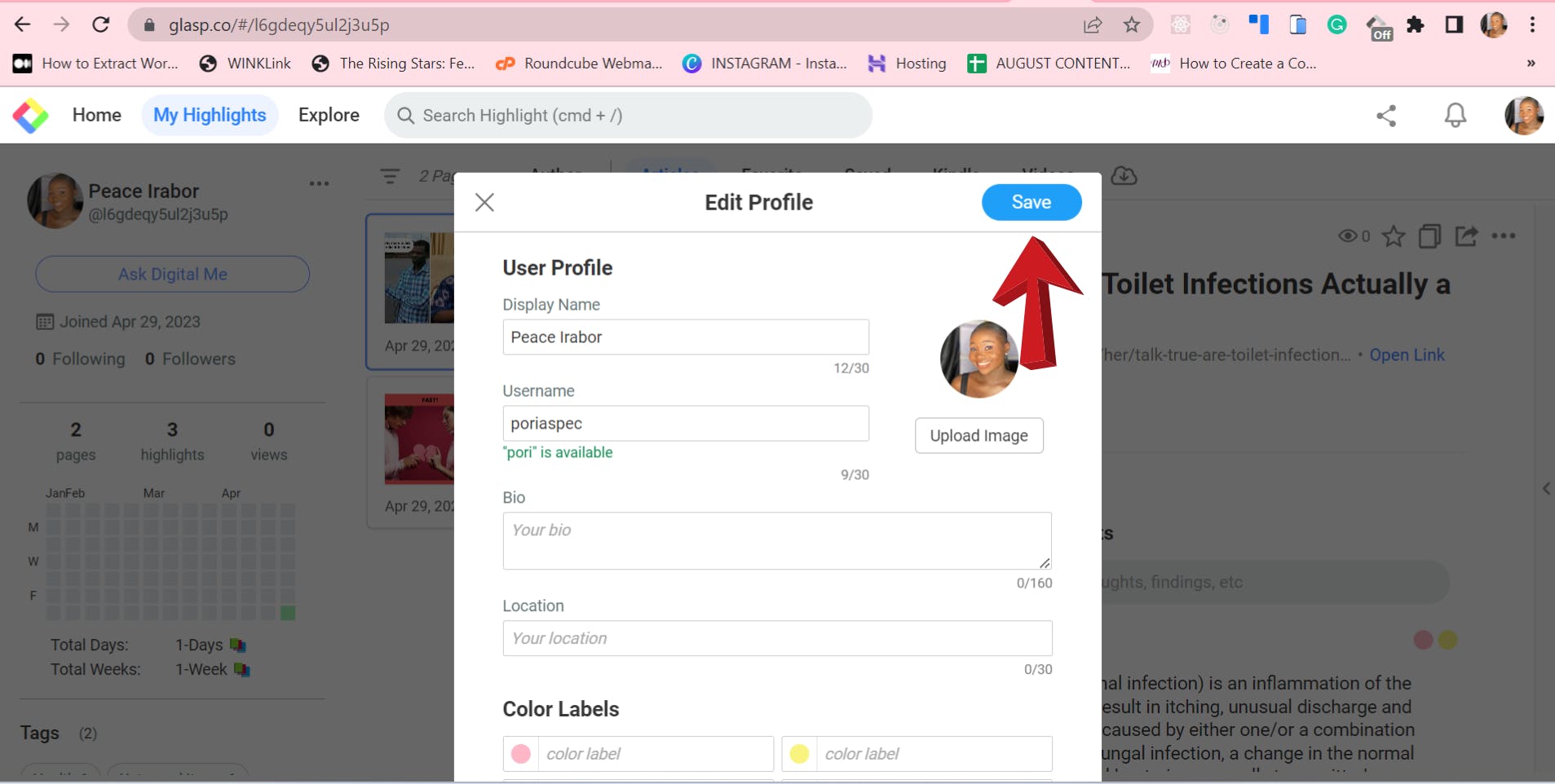
You can copy your profile link from the “my highlights” page search bar to share your highlight page with others.
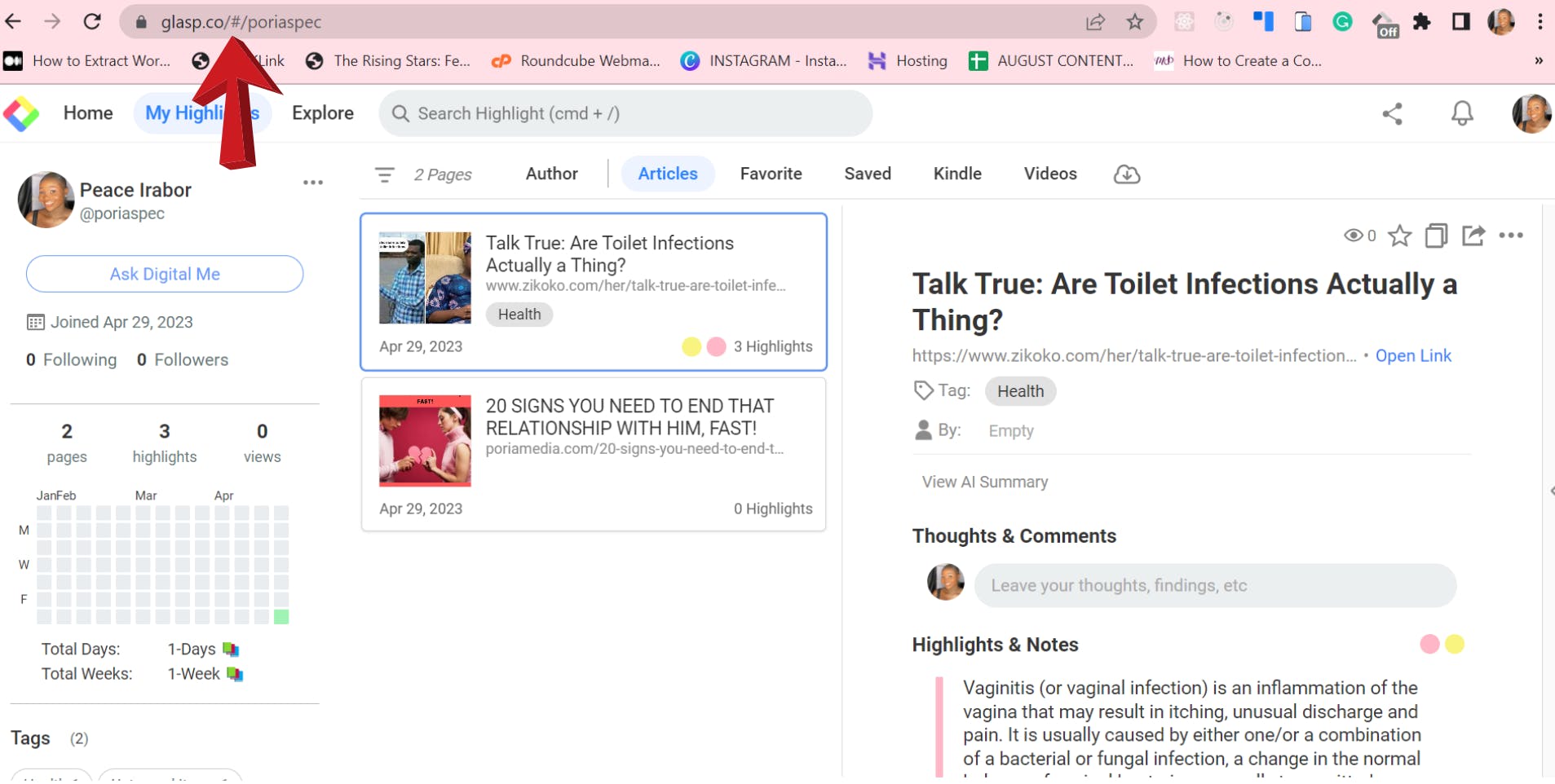
How to Install the Glasp Extension on Your Browser
On your dashboard, click on your profile picture and select “extension” from the dropdown menu.

You will be redirected to the Glasp web store: Chrome web store if you are on Google Chrome or Brave, or the Safari app store if you are on Safari.
On the Webstore, click "Add to Chrome."

A pop-up box will appear at the top, select “Add Extension.”
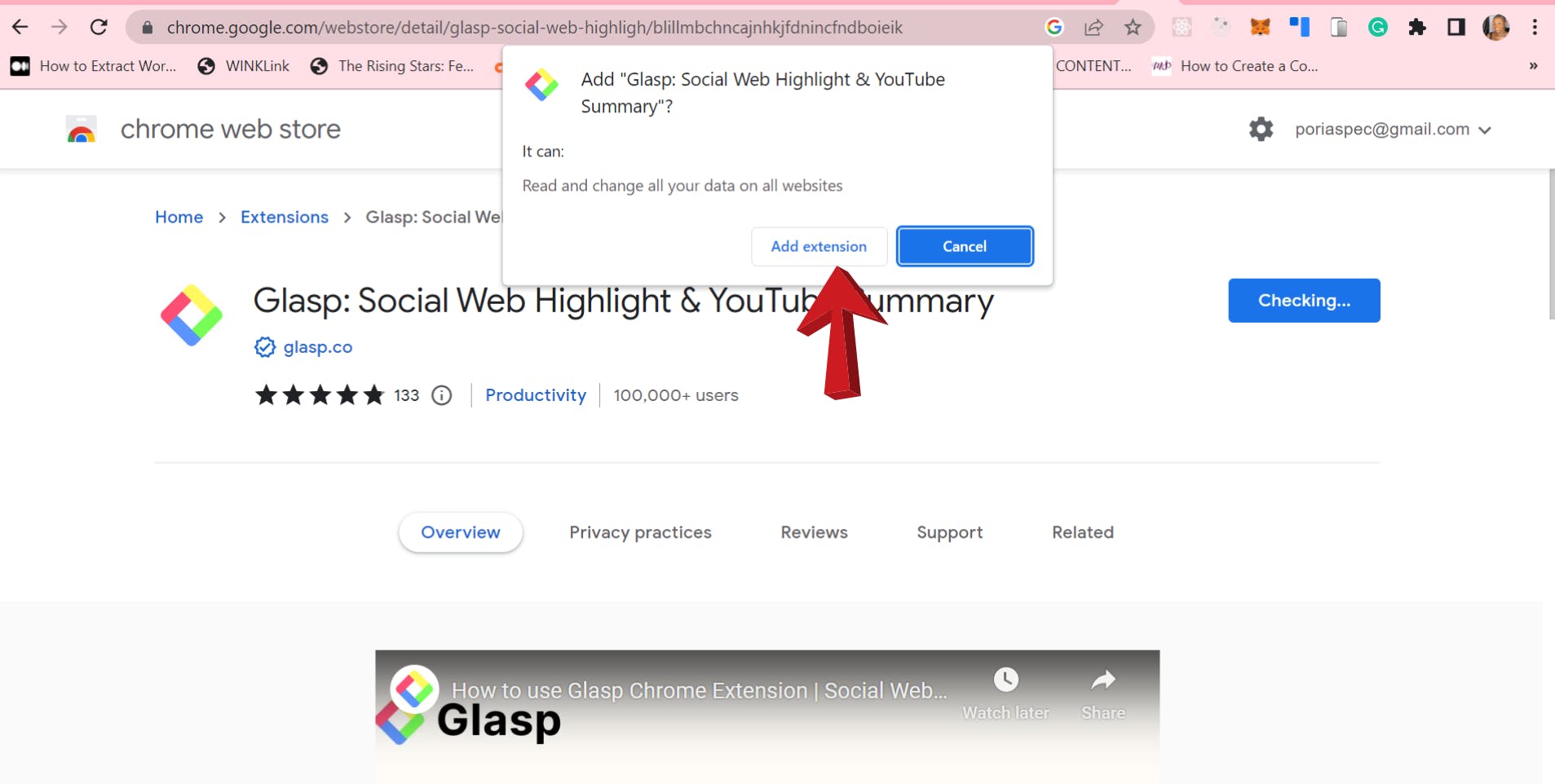
- You will be redirected to a welcome page where you can learn more about Glasp, and a sidebar is displayed for you to view your highlights, summary, and many more.
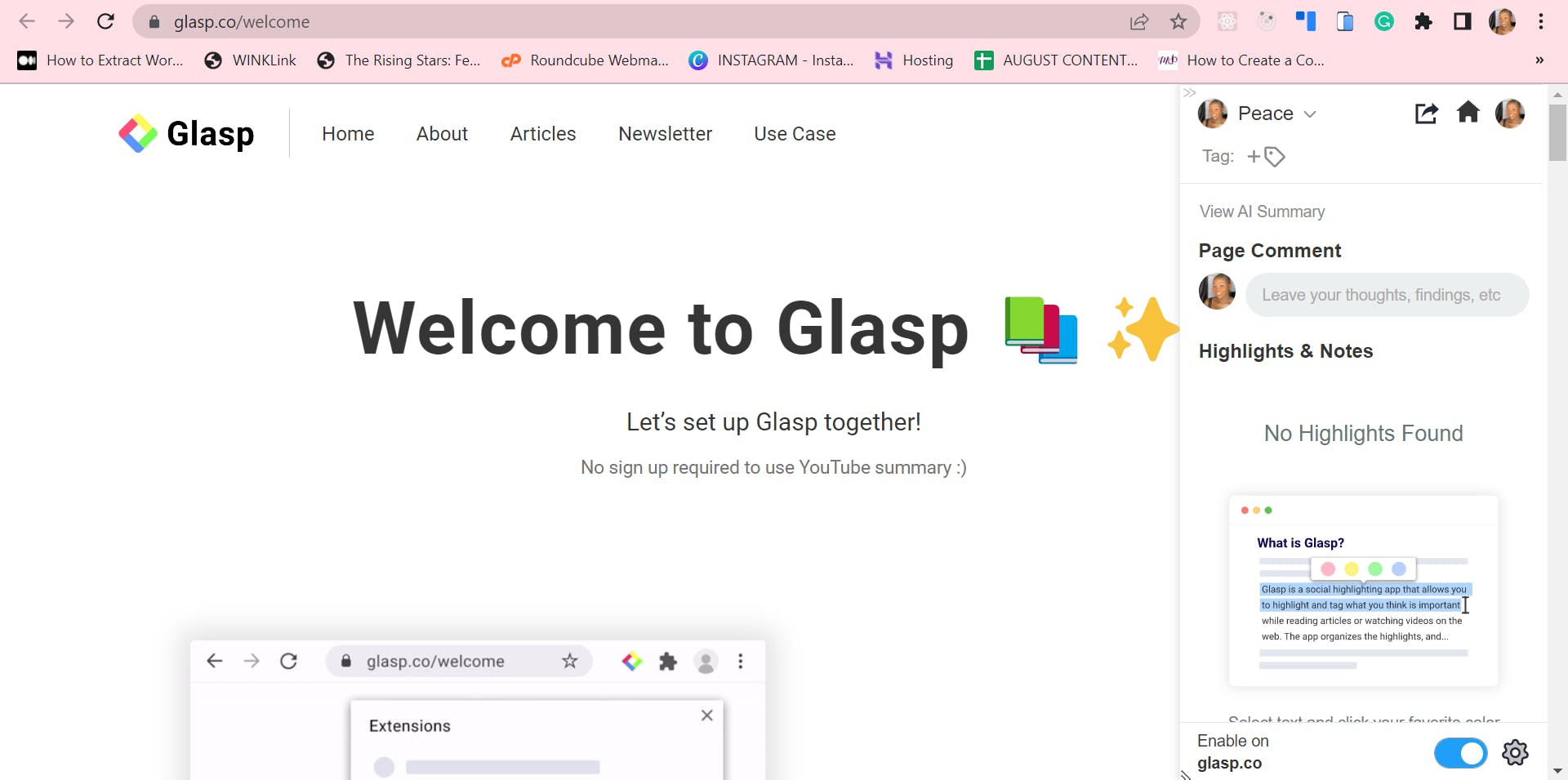
After installing the extension, don’t forget to pin it to the toolbar.
This makes it easier for you to open the Glasp on the sidebar.
To do this, click on the extension icon at the top-right corner of your page and select the pin beside "Glasp."
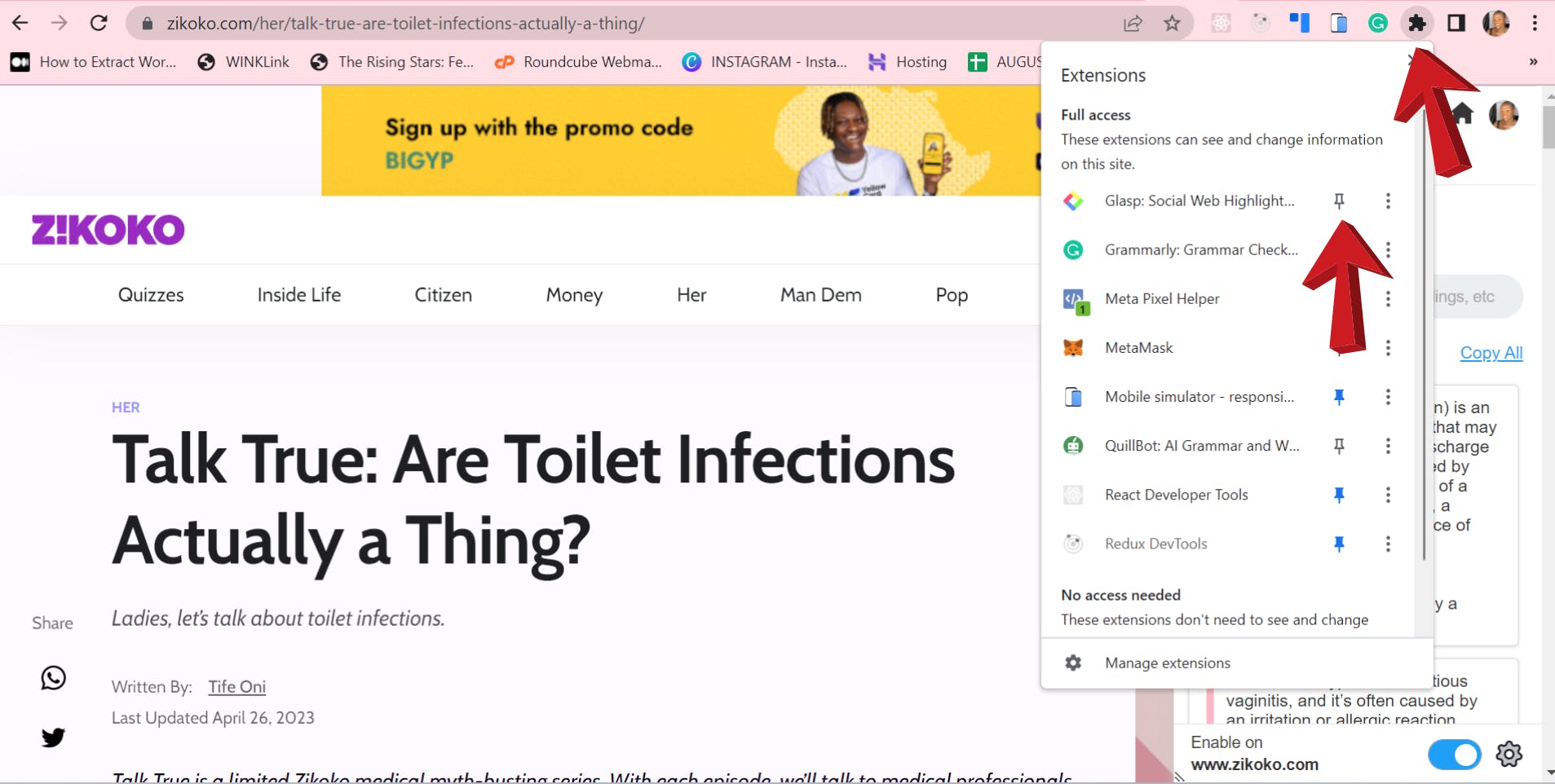
How to Use Glasp on a Webpage
- Visit the webpage that contains the content you want to highlight and select the Glasp icon from your pinned extension.
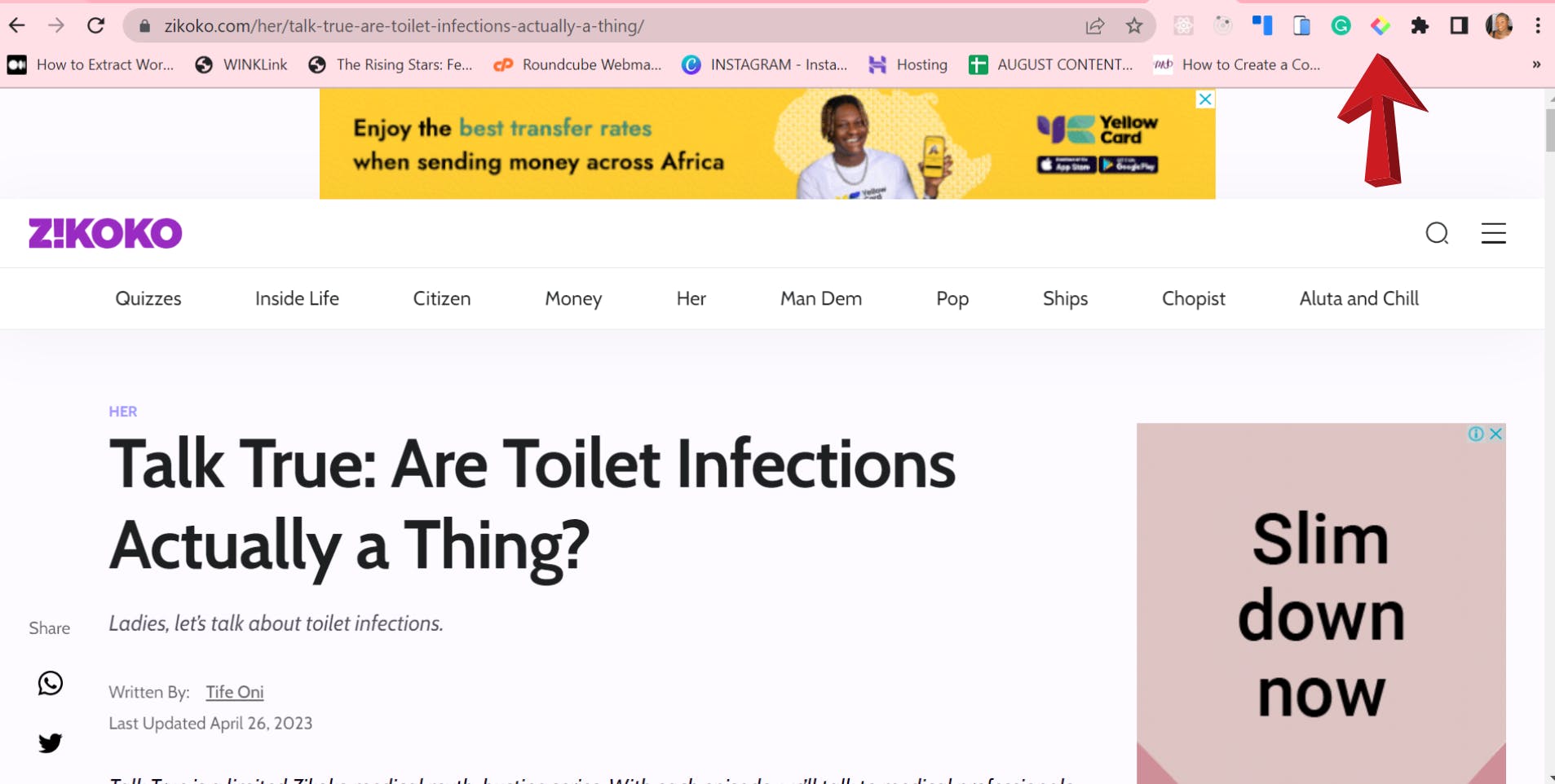
You may be prompted to log in or sign up; kindly do so.
Highlight the content, and then a popup displaying colours and some icons will pop up. Pick a colour of your choice to highlight the text.
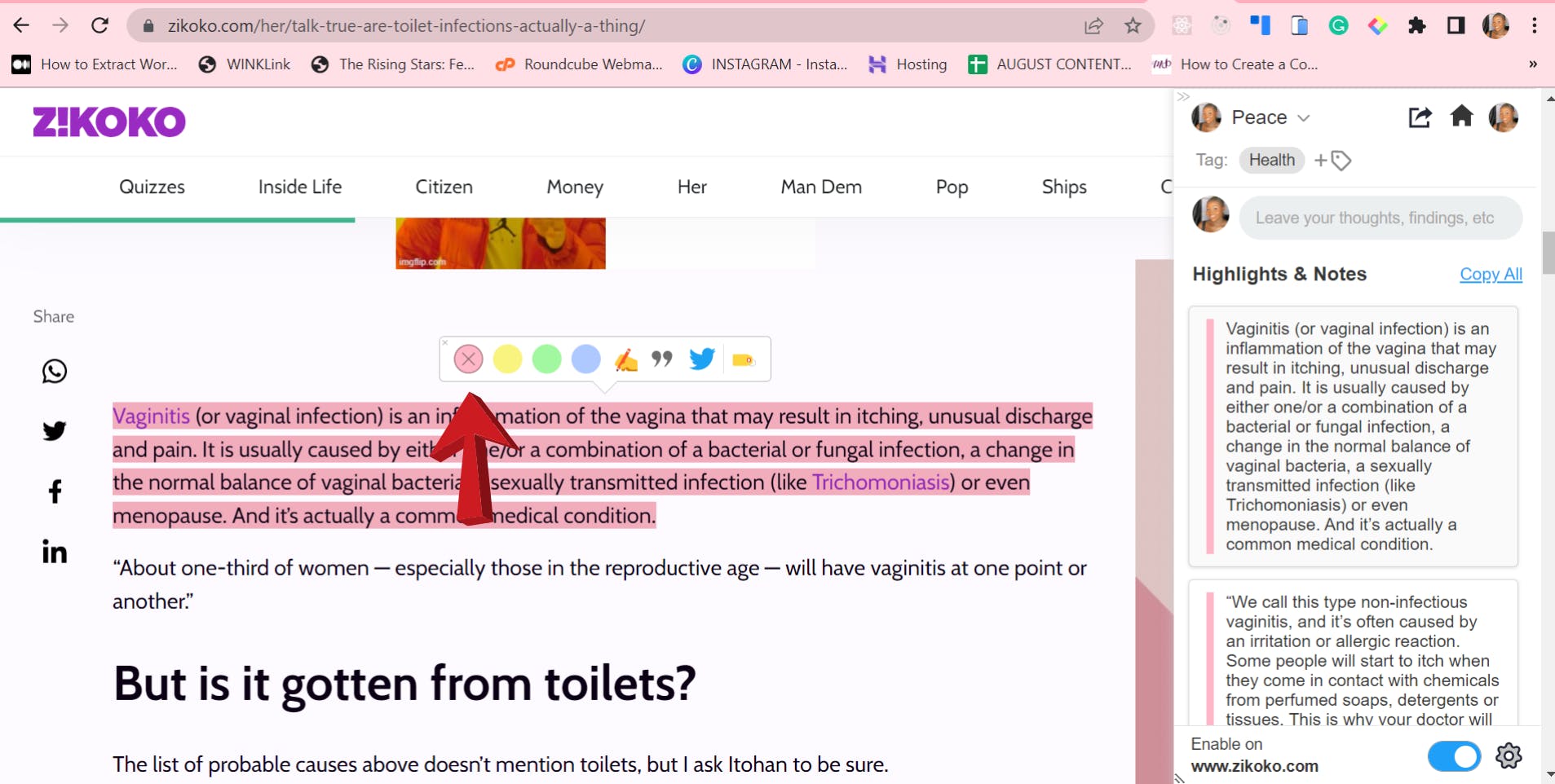
To annotate, click on the hand icon, then add the note under the highlights in the sidebar.
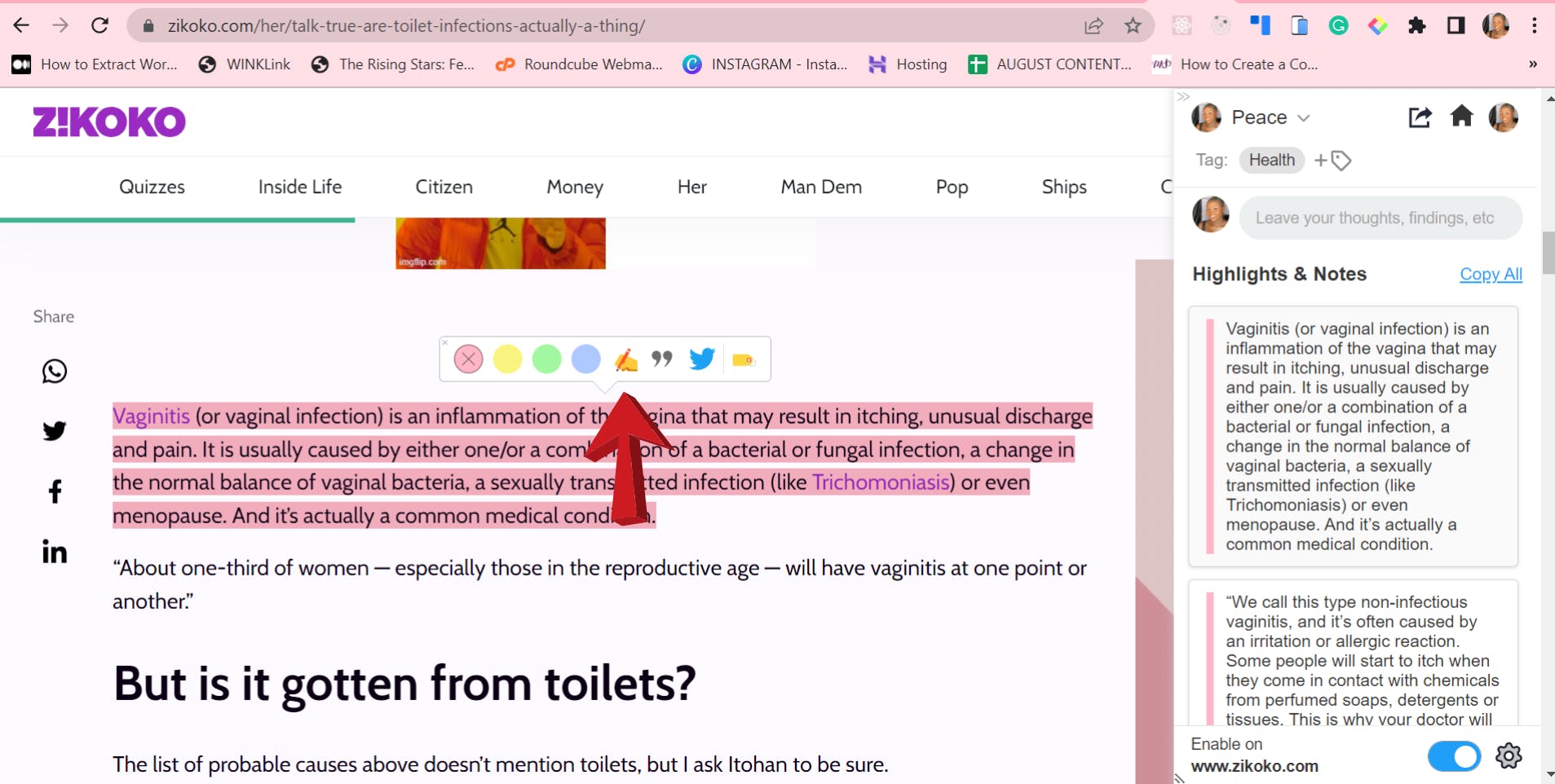
To create a Quoteshot of your highlighted text, click on the “quote” icon.
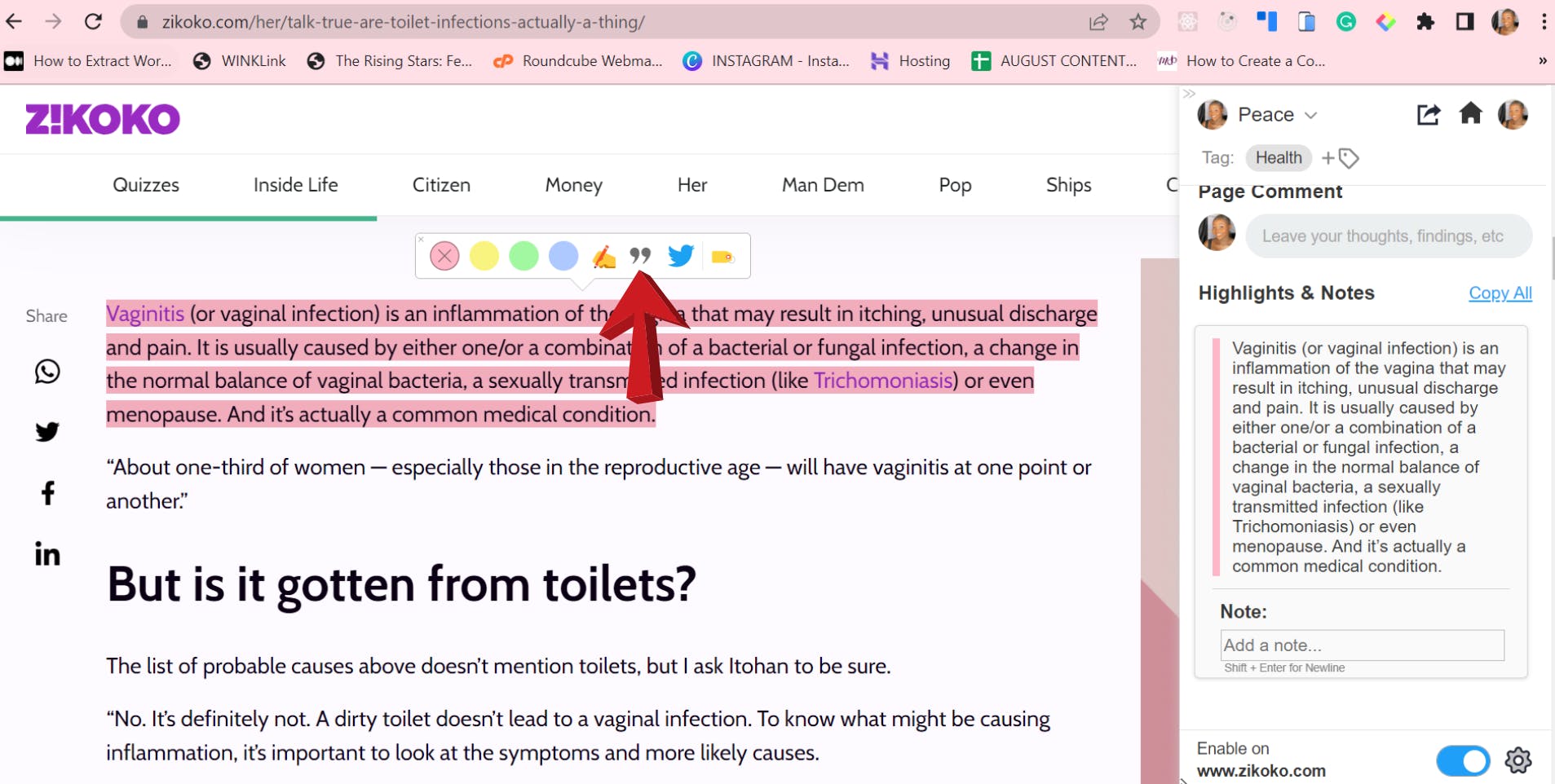
This will bring up a popup that previews the Quoteshot with customizable features.
You can change the background colours, choose between square or landscape for the orientation, click on the download icon to download as an image, and you can click on the Facebook or Twitter icon to share on those platforms.
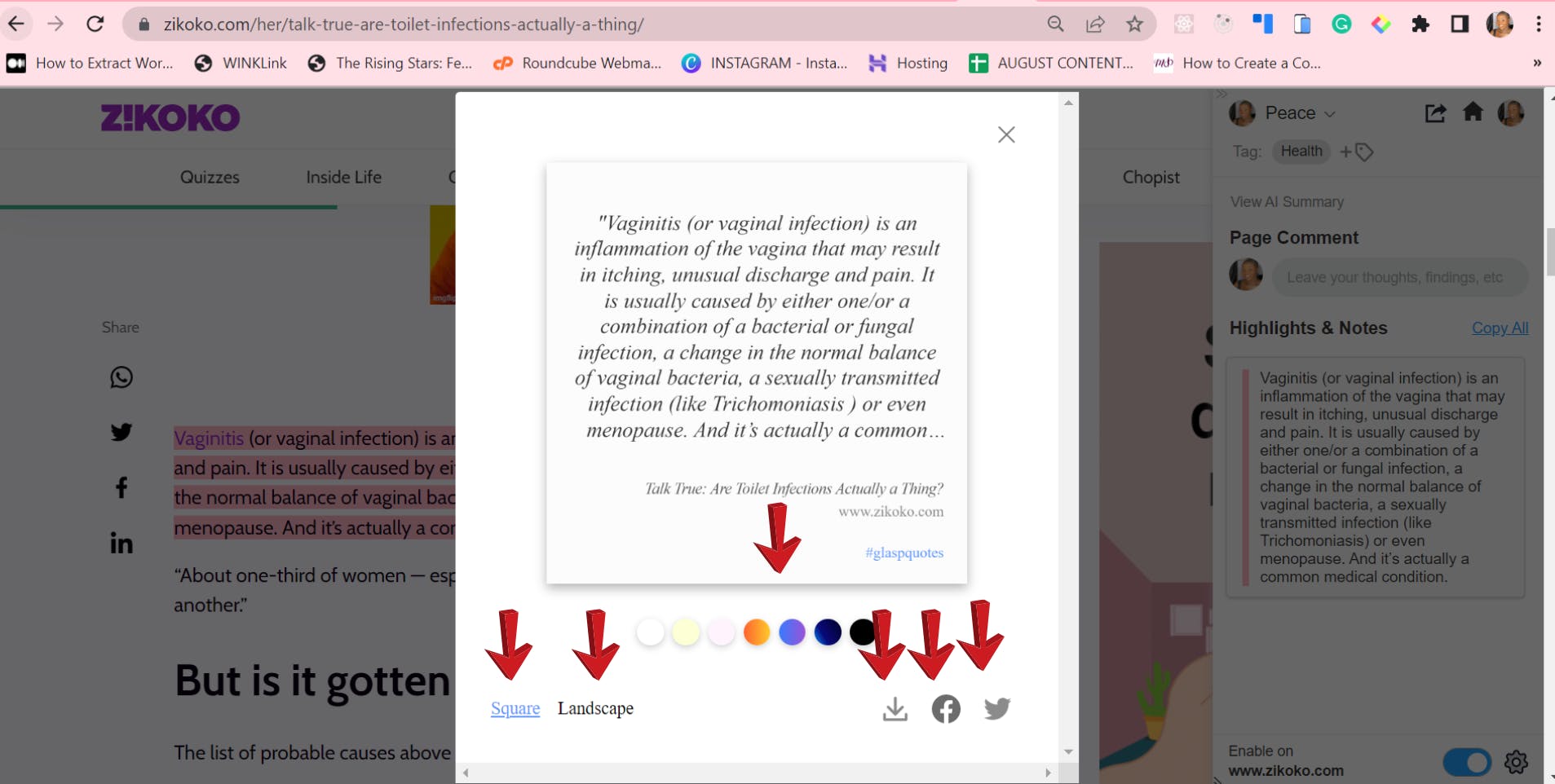
You can add a tag to the highlighted text to help you easily search through your highlighted content.
To do this, click on the tag icon in the popup or on the sidebar. Then, you can write a word that describes what your highlighted content is about.

Using Glasp on mobile devices
Glasp wasn’t designed to be used on mobile devices because it is a browser extension, but you can access your profile, feed, and export highlights and notes from your mobile browser.
How to use Glasp for Youtube Transcripts
Visit YouTube on your browser where you have the Glasp extension installed.
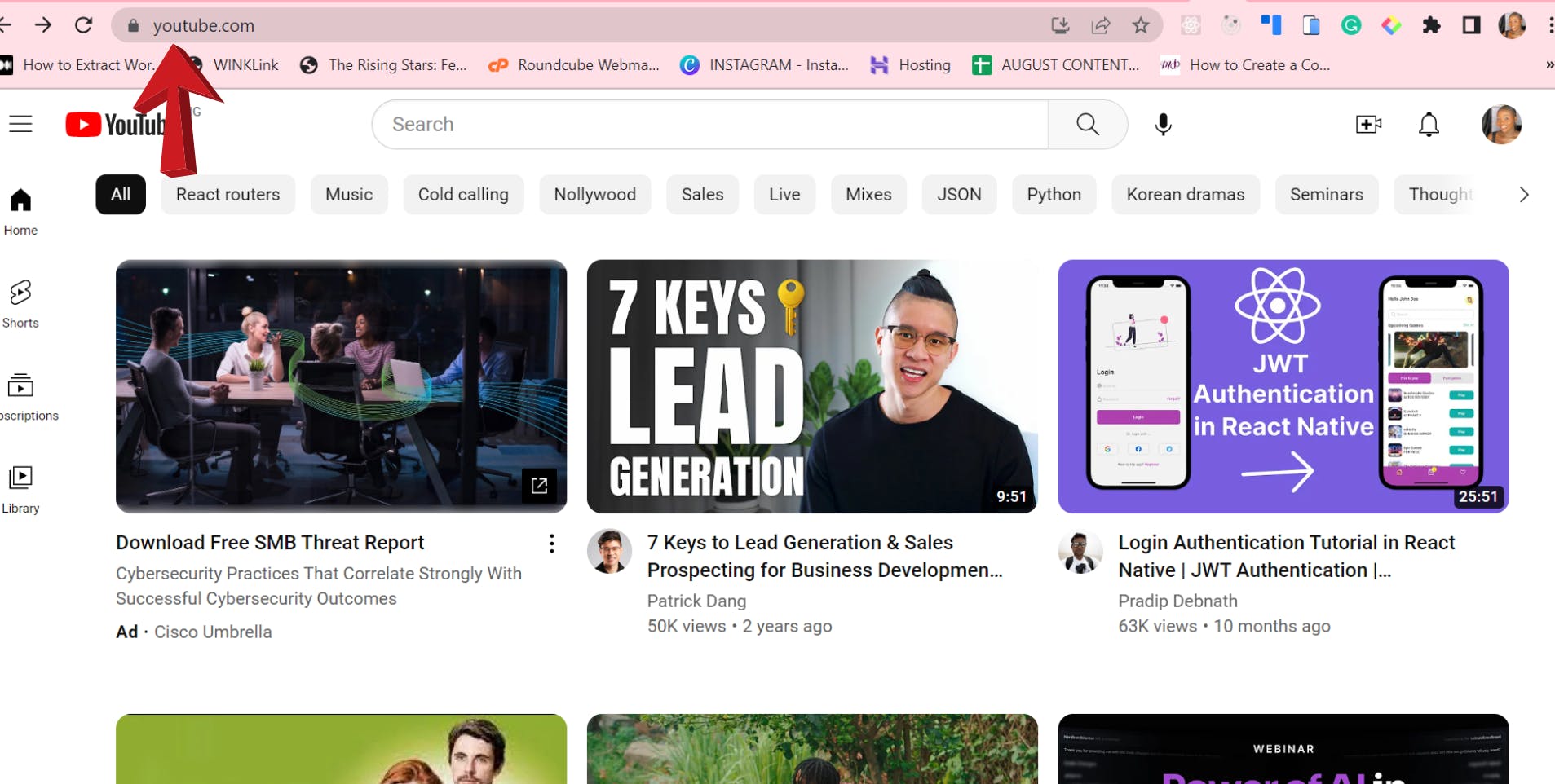
- Search for the video of your choice and click on it.
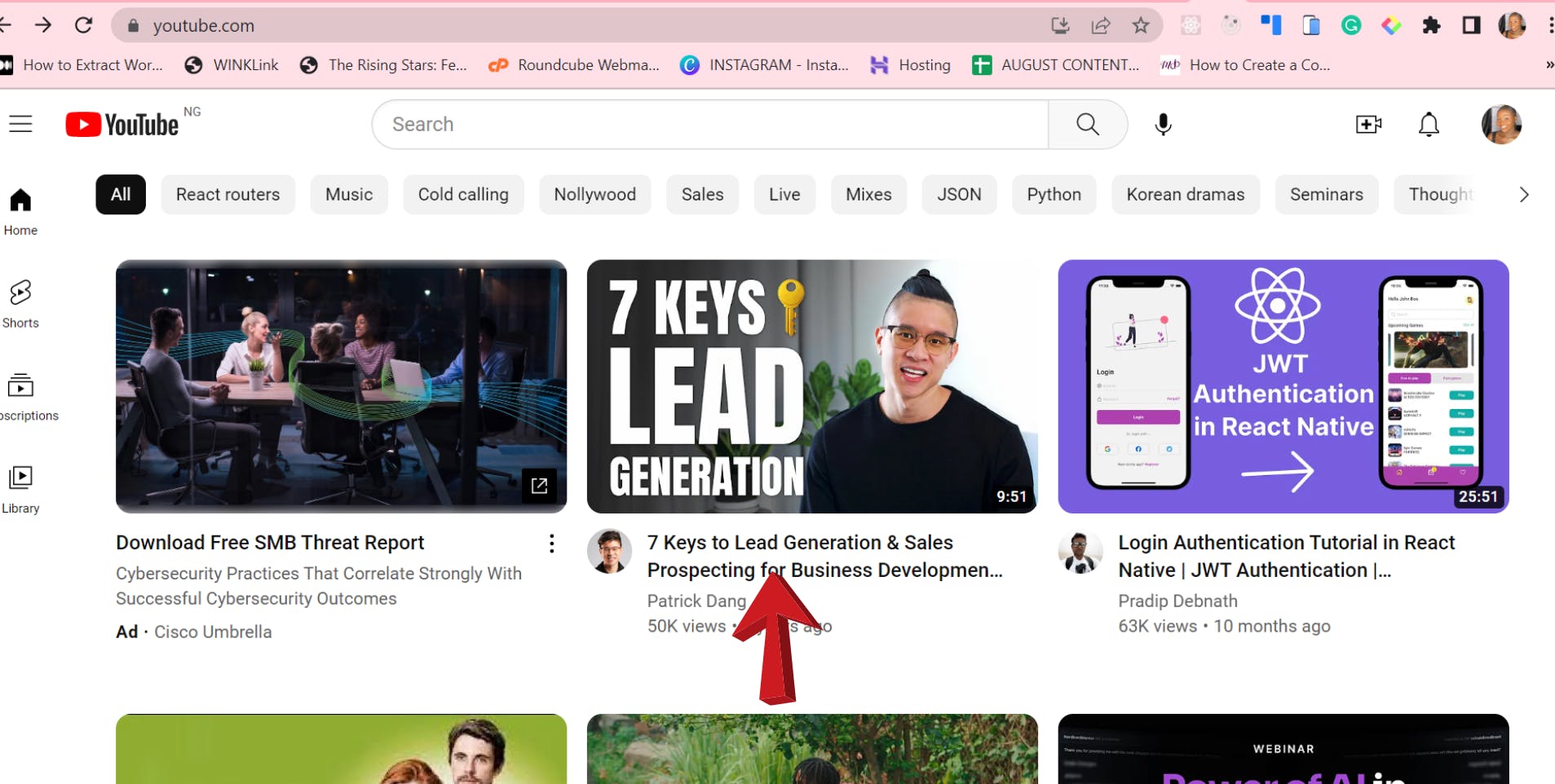
- Click on the dropdown icon on the video page to view the transcript of the video you are watching.
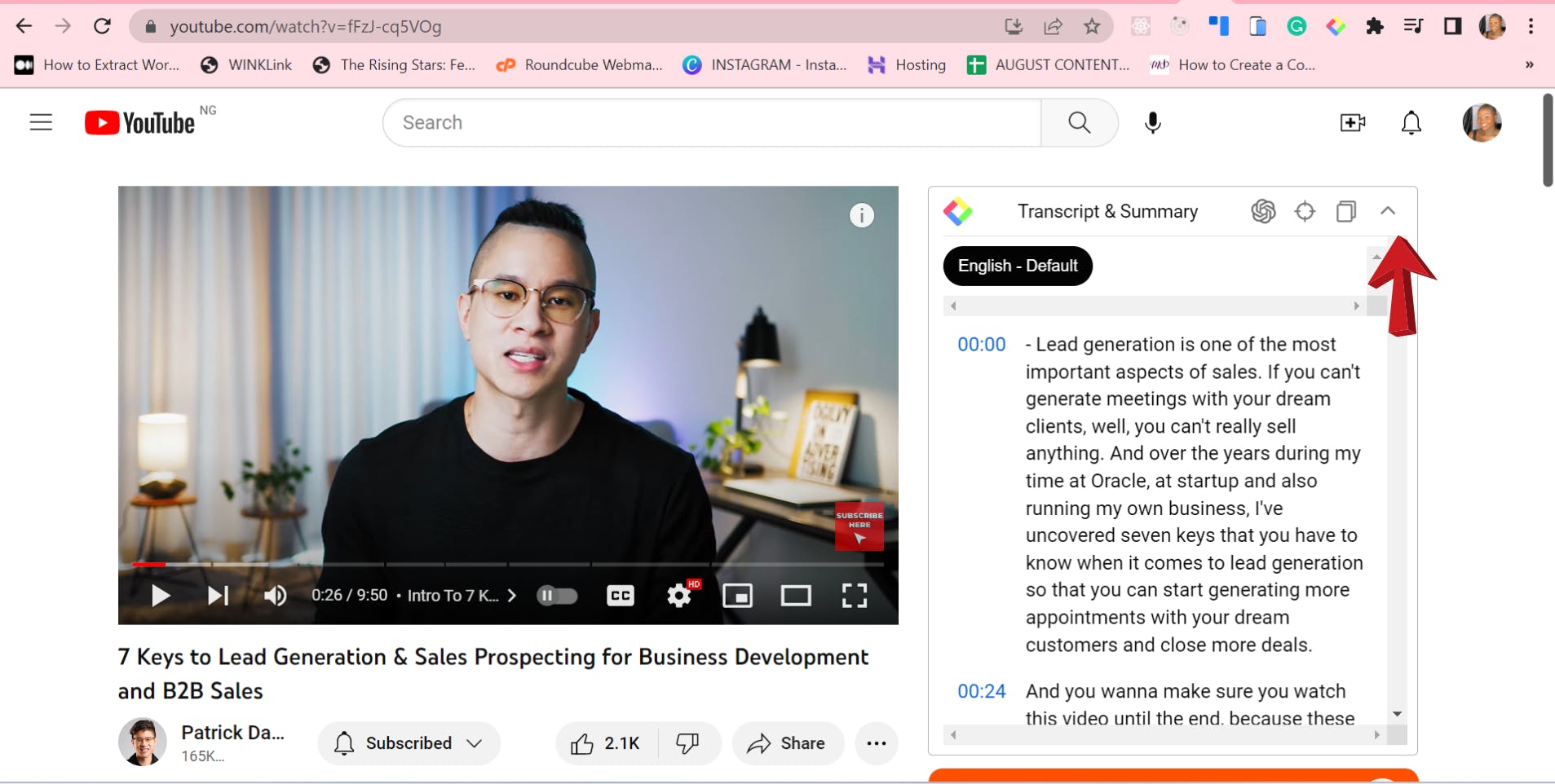
- When you click on the first round icon, this takes you to chatGPT, which gives you an AI summary of the video.
You can jump to the transcript of the current time of the video by clicking on the second round icon.
By clicking on the square icon, which is the third icon, you can copy the transcript as plain text.
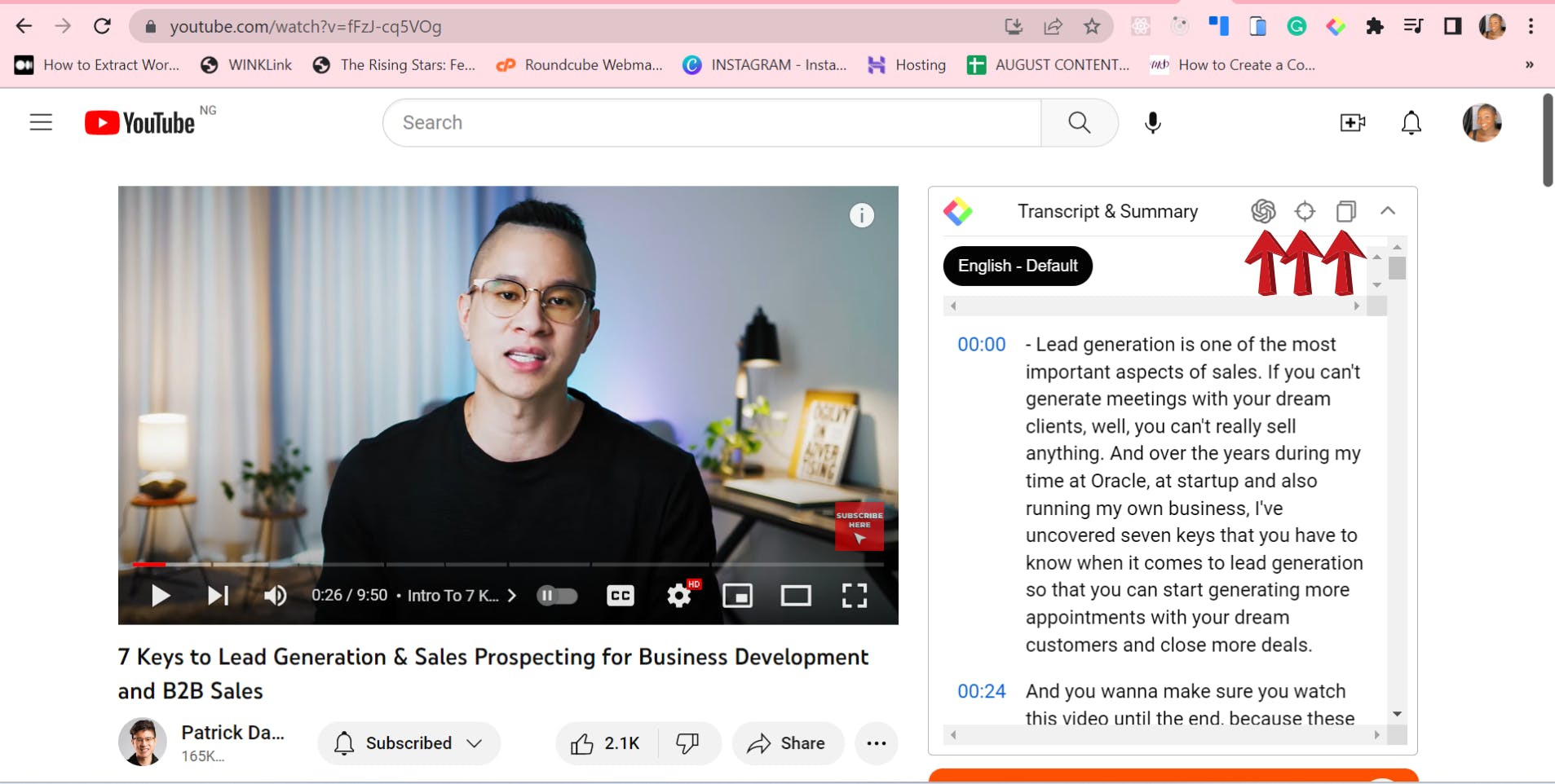
Conclusion
Glasp is a great tool that helps web users highlight and organize content and quotes from web pages, collaborate with others, create annotations, and download and share highlights on social media.
It can be used for a variety of purposes, such as content writing, research, coding, design, reading, active note-taking, brainstorming, knowledge management workflow, and so on.
With Glasp, learning and knowledge sharing are made easy.
